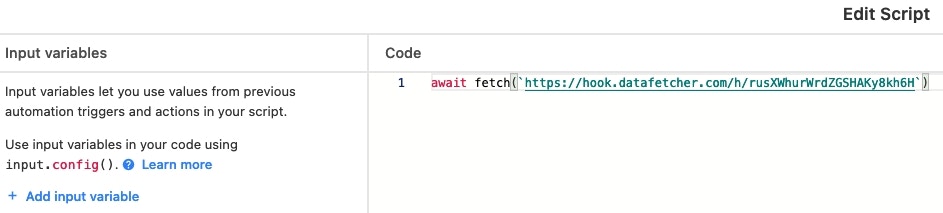This feature requires a paid Data Fetcher plan.
Enable the Webhook URL for a Sequence
To make your sequence runnable via webhook URL:- On the sequence screen, click the **Webhook URL **tab.
- Toggle on Turn on webhook for sequence.
- Click the clipboard icon (📋) to copy your unique webhook URL, which looks like:
- Test your webhook by visiting the URL in your browser - you should see a success message and the sequence will run immediately.
Run sequence for a specific record
To run your sequence for just one particular record:- Make sure all requests in your sequence use the same Run on Multiple Records table.
- Add the
record_idparameter to your webhook URL like this:
- The record ID used must belong to a record in your specified table.
Set up an Airtable automation
You can trigger your sequence from Airtable automations when specific events occur:- In Airtable, create a new automation with your desired trigger (e.g., When a record is updated).
- Add a Run a script action.
- Paste the following code into the script, replacing
YYOUR_WEBHOOK_URLwith your sequence’s webhook URL: